How To Reset A Samsung Galaxy S3
The significance of a factory reset of a Samsung Galaxy S3 is simply reverting the settings of a phone to its original default form. By this the phone is reverted to how it was when it was bought initially. Once factory reset is made one must enter their Google account information. However the operating system will revert back to its old version. Yet, one can again upgrade it to its latest version. One can reset a Samsung Galaxy S3 very easily with some simple do it all yourself steps. You can Soft Reset your Samsung Galaxy S3 by pressing this button on the side of your phone.

Many times you may find your Samsung Galaxy S3 has become sluggish while using. There can be varied reasons behind its slowness. With time devices become slow. Android phones get upgraded over time. Upgrading also solves problems in a phone. Another reason why one must reset a phone is when you are selling it.
How to Reset a Samsung Galaxy S3?
Resetting a Samsung Galaxy S3 has three ways. One can use the dial pad, one from Start-up and another way is using the Android Operating System. Before proceeding with this do save data backups. The resetting activity will wipe out everything that is inside the system. If SD card encryption is activated it must be deactivated before proceeding.
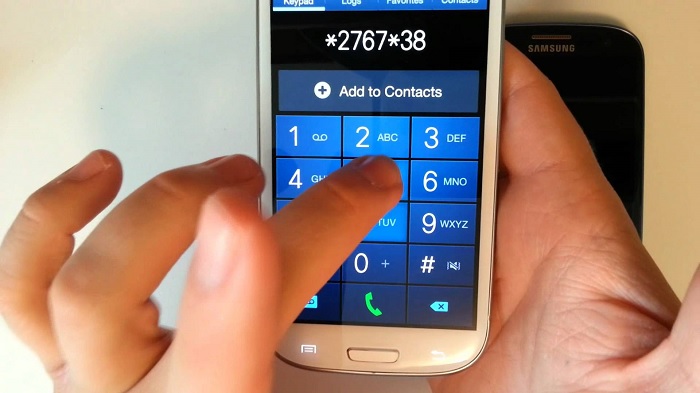
Dial Pad Resetting - For regular users this is the best recommended method for resetting a Samsung Galaxy S3. People who do not have much knowledge of OS and phone systems it is the best way for them. By opening the Dial pad of your Galaxy S3 type *2767*3855#. The phone will reset all by itself when this is dialed.
Settings Reset - For resetting the OS of your Android Samsung phone one should first open Settings. One should then open Back up & Reset. Tap on Factory Data Reset once it is done.
Start up Reset - This is also a very easy method. Press the volume up button, Home and Power buttons. All these should be pressed together. The phone turns on after this. Now see the recovery screen. Press Volume Down button and open Data/Factory Reset option.
One must use the above mentioned methods just as they are given step by step. These methods are done and tested by many users. These should have no problem at all. However one must understand that these are electronic devices. So anything can go wrong in between. So keeping all the backups of your data is of utmost importance before formatting. Or else data loss is bound to happen. One can save their passwords and Contacts all in their Google account using the phone itself. One might also have different apps that need to be saved. For a hard factory reset a minimum of 70% battery is mandatory.
Haven’t bought a Samsung Galaxy till now or looking for a new Smartphone? Then you must check the mobiles offers & discounts from flipkart on our website. You will find up to 60% off on smart phones from all leading mobile brands like Samsung, Nokia, Microsoft, HTC, Nexus, Xiaomi & almost all the brands under one-roof. Not just that you will even find all quality accessories for your current devices too.



